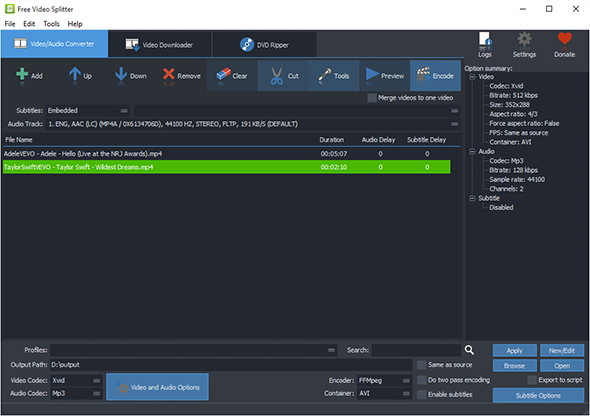Tutorial - How to Split Video into Small Pieces with Easy Steps?
Introduction
Have you ever wanted to upload some video files to YouTube but the file size is too large to load? Or just would like to split a large video into several clips for easy transferring or distribution. With Free Video Splitter, you can easily and quickly split video file into two or several fragments, cutting out unnecessary parts for any purposes.
Step 1. Add Video
Click "Add" - "Add File" and in the activated explorer window, select the video you want to split and click "Open", then the video will be listed in the program window. To batch split video files, use "Add Folder" or
"Add Folder Tree" to input multiple video files.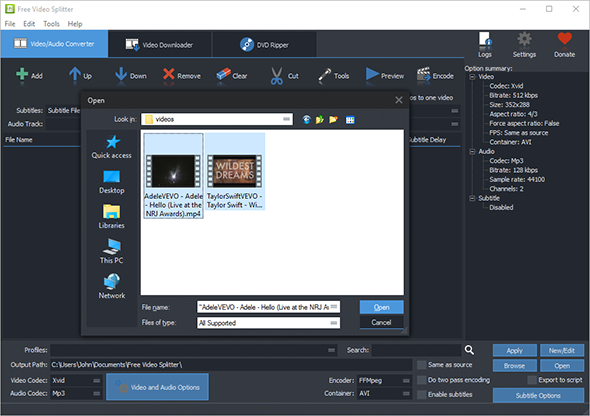
Step 2. Set Start & End Points for Video Splitting
Select the video you want to split from the list and click "Cut" to activate the video splitter. Click the triangle to play the video. To set the start/end point, just click on the play progress bar to find the time point and click the arrow buttons next to triangle button: "Set this position as start" & "Set this position as end". For accurate selection, you can use the jump 1 second forward or backward on the bar. When you are done, click "Save Changes" and close the splitter window.If needed, you can reset the changes to change the start/end point. For batch video splitting, you can set different start & end points for each one to split them in a batch. Moreover, you are allowed to choose output folder, output format and use ready-made presets in "profiles" menu for your devices.
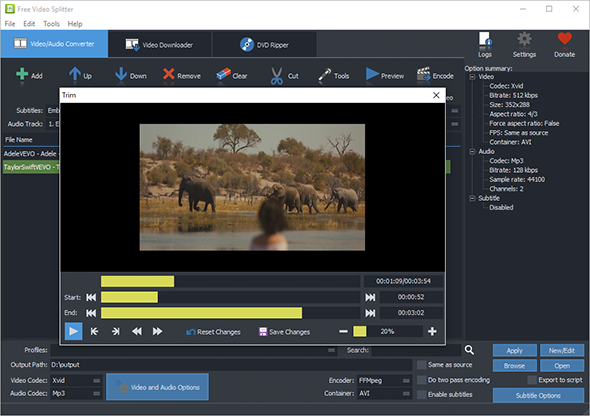
Step 3. Split Video
Click "Encode" to start splitting. The process will be finished within seconds and you can click "Open" to find the output video.