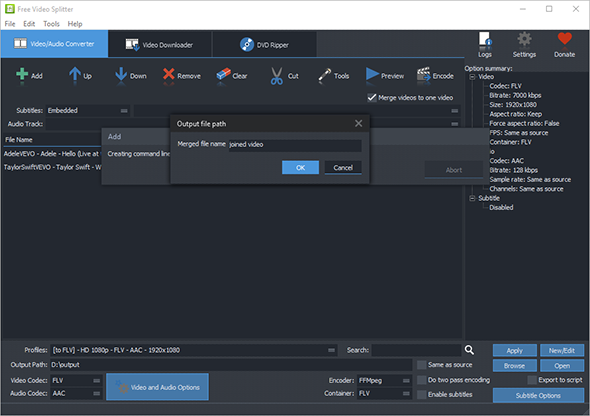Tutorial - How to Join Video Files into One?
Introduction
Sometimes, you may need to join videos of some precious moments into one video to preserve memories in a more creative way. Or you just want to watch the video without having to click on the next part every ten minutes or add all videos to a playlist before starting the playback. Free Video Splitter is what you want which is able to merge unlimited number of videos into a single one with just 3 steps.
Step 1. Add Video Files
Click "Add" - "Add File" and in the activated explorer window, select the video files you want to join together and click
"Open", then the video will be listed in the program window. You can also input video files in other ways by clicking
"Add Folder" or "Add Folder Tree".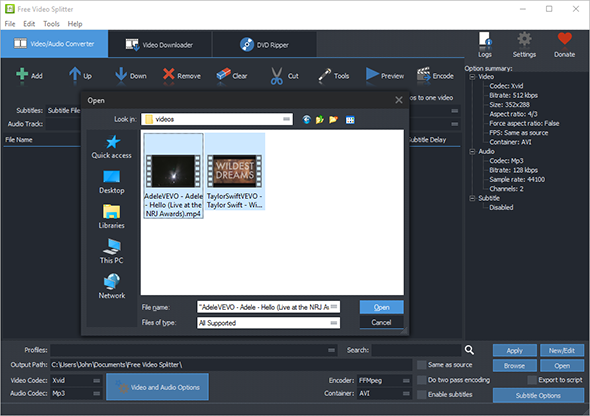
Step 2. Specify Merging Settings
Check the option of "Merge videos to one video" to activate video merging engine. After that, choose one of the ready-made presets in "profiles" menu for your devices. If needed, you can choose the video/audio codecs and edit the profiles. Then, click "Browse" to choose an output folder for the joined video.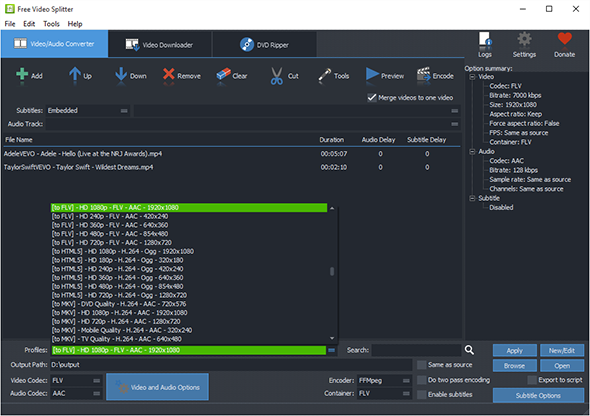
Step 3. Start Video Joining
Now, click "Encode" to start video joining and in the popped up window you need to input a name for the merged video file, then click "OK". The process will be finished soon and to find the joined video, click "Open".